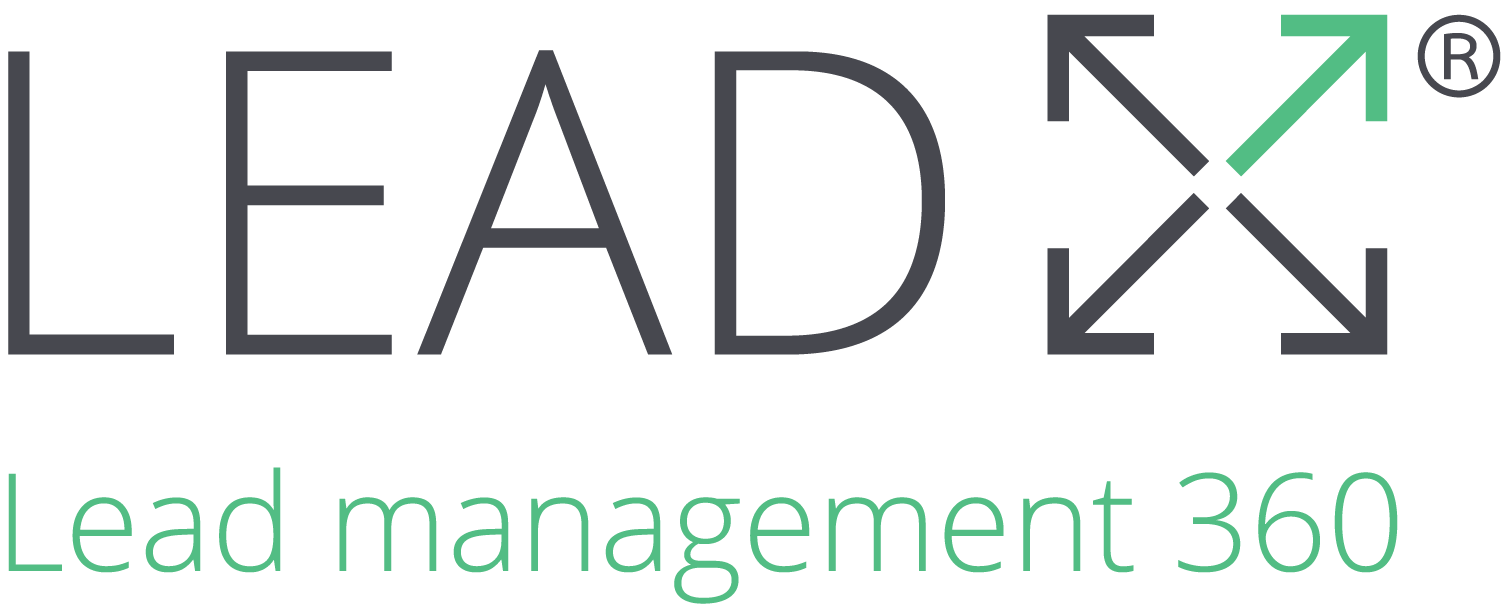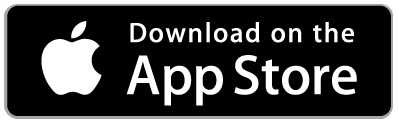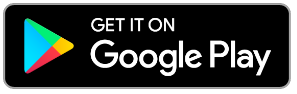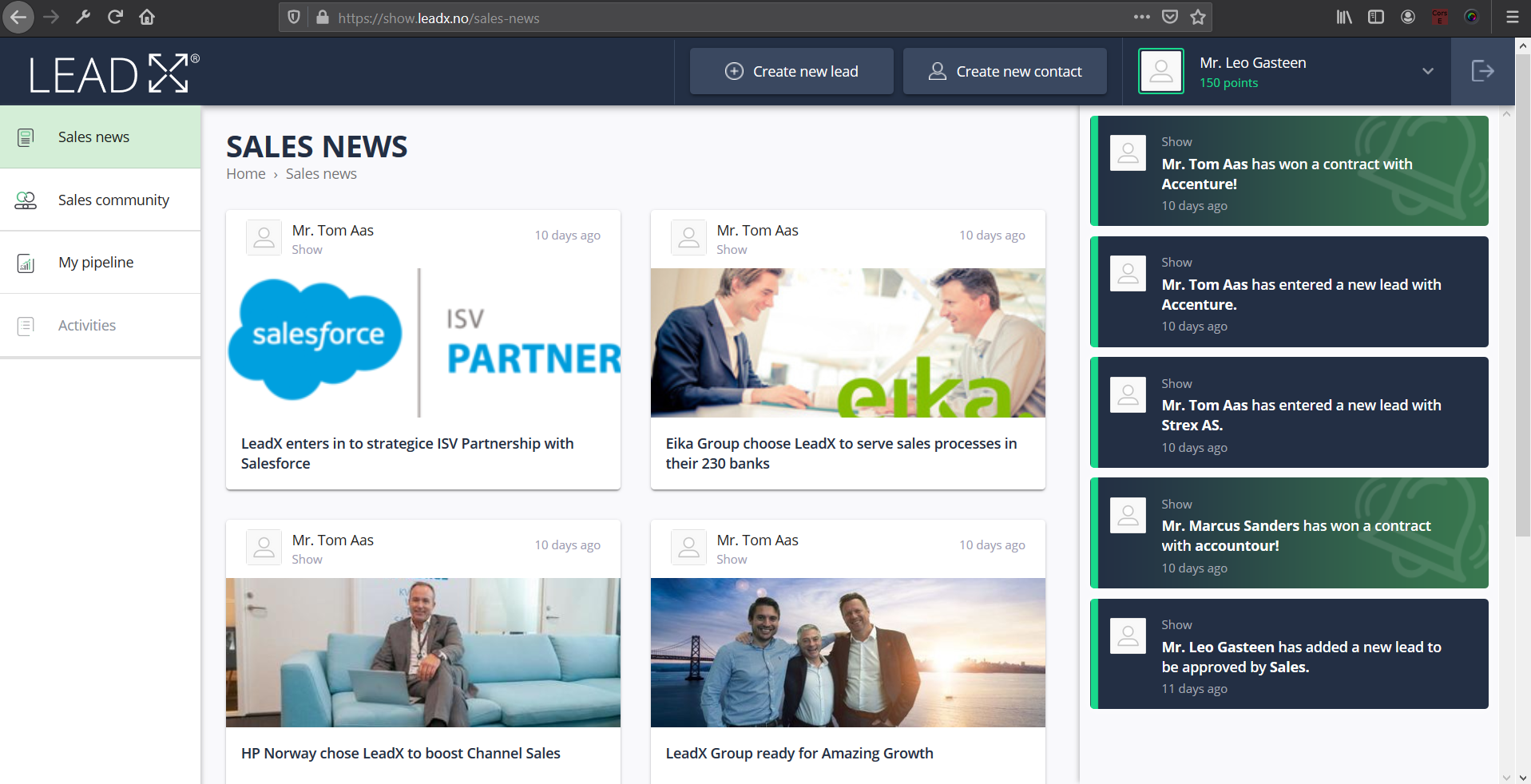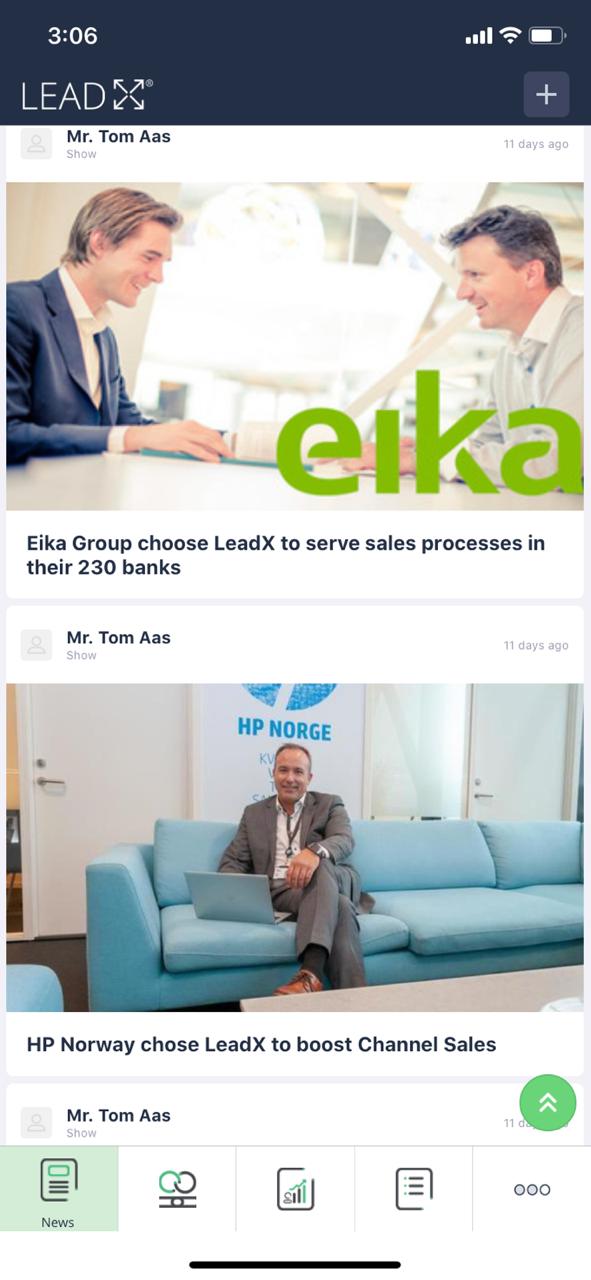Welcome to LeadX Experience ! The quick starter guide helps you know how to quickly login to the LeadX platform and do basic activities to get started with LeadX Platform !
Getting Started
LeadX is a SaaS based platform, and available as a web application that can be opened using leading browser
Refer to System Requirements for browser support and mobile app support
Customer On-boarding
LeadX Customer Success Team will communicate with you and provide you all the support to gather the On-boarding information for on-boarding you to LeadX Platform
LeadX Platform Configuration
LeadX Technical Team will Configure the LeadX platform and create your tenancy with Organizational information and User information
LeadX technical team will update On-boarding sheet with User Credentials and initial password
You can always Change the Password
Access to Application & Mobile App
After successfully completing the on-boarding process LeadX Customer Success Team will send you an Excel sheet with
Access to Web Application URL https://customername.leadx.no
Details to download Mobile Application from AppStore or PlayStore
Click https://apps.apple.com/in/app/leadx-360/id1479404700
Click https://play.google.com/store/apps/details?id=com.leadx
You are now all set to access the LeadX Application !
Login to Web Application
To login to Web Application access your Tenancy URL using browser
Login Screen will be displayed
Enter valid User Credentials such as Email address and Password shared with you by Customer Success Team
After Successful login you will be navigated to Sales News Page
The Application will show Welcome to LeadX Sales News!
You are all set to use LeadX Application on Web
Below screen shows how LeadX looks like on Web !
Login to Mobile Application
Download the Mobile App from AppStore or PlayStore
Upon successful download LeadX icon will be displayed on your mobile screen ( Search for LeadX Icon)
Click on the App icon to launch the application
Enter valid User Credentials such as Email address and Password shared with you by Customer Success Team
After Successful login you will be navigated to Sales News Page
The Application will show Welcome to LeadX Sales News!
You are all set to use LeadX Application on Mobile
The below screenshot shows how LeadX looks like on Mobile
Getting started with LeadX Application
To start with the application, you can quickly update your Profile information by uploading your Photo
LeadX encourages to use your professional photo so that other team members find it easy to identify you
Change Profile Photo
Login to LeadX application on Web or Mobile
Navigate to View Profile page
by clicking your name → View Profile button on Web
by click … button on Mobile
Update your Profile picture and Save the information
For Basic User
Create Contact
You can easily create contacts and company information by
Clicking Add new contact button provided in the header section of the Web Application
Clicking + button provided in the header section of Mobile App
Create new Lead
You can easily create Lead information by
Clicking Add new lead button provided in the header section of the Web Application
Clicking + button provided in the header section of Mobile App
Creating Lead is a super easy process for Basic User and it requires few seconds to create a new lead in LeadX
You need to provide Company, contact person and Lead Title
Upload documents, photos or images along with the lead information
Quickly raise a Handshake by clicking Handover to sales? button to handover lead to the Sales Team
That’s it lead is created for you and ready to be picked up by Sales Team !
Track Lead Progress
You can use My Pipeline and Sales Community pages or screens to view the progress of your Lead
LeadX Application has below Stages for the Lead
New
Lead
Opportunity
Proposal
Negotiation
Closed
Won
Lost
Parked
Sales Feed
Sales feed is a notification generated by LeadX for you to keep you updated with the information specific to your Leads
You can receive general Sales Feed and Special Sales Feed that rings the bell meaning generates bell sound when you click on the notification. This notification is sent by your manager when a Lead is Closed as Won
Sales News
Sales News is your default landing page in both Web and mobile
You can view the latest news / announcements published by your Organization Managers
My Pipeline
My Pipeline is your personal pipeline view where you can see
Your KPI information
Your Leads generated by you or assigned to you
Contact Companies and Persons information
Sales Community
Sales Community is an aggregated view of entire organization and here you can view status of all the leads that are currently live in your organization
You can easily search for your lead by filtering the Leads by Stages
This page also displays the real-time view of Organizational KPIs
Professional & Manager Users
The System is equally easy for Professional & Manager users and they can also quickly create Leads and Track Leads just the way basic users use the application.
However, there are few additional features made available for Professional Users and Manager Users such as
Accepting Handshake
Managing Lead Life-Cycle and Managing the Lead Pipeline
View Organizational dashboards for performance tracking
Multi-Organization Views
Manage Sales News
Manage Multi-Integrations
Remember
Pulse Dashboard and Integrations feature is only available on Web and only available for manager user.
Read More
Refer to below articles for detailed information about various features and processes present in LeadX Platform
What is Parent Organization & Child Organization
What is Lead, Contact, Sales news, Sales Activities, Tasks
How to Manage Leads
What is Pulse Dashboard
What is My Pipeline, Sales Community, Activities
LeadX Support
For any kind of Support please contact LeadX Customer Success Team @ Support@leadx.no